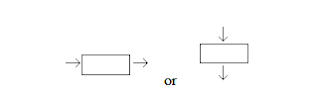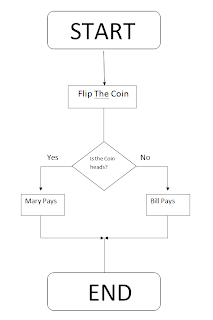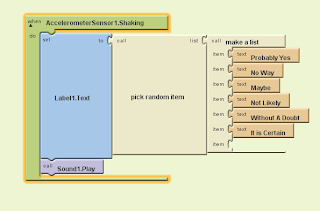What is Augmented Reality?
Augmented Reality is a type of virtual reality that aims to duplicate the world's environment in a computer. An augmented reality system generates a composite view for the user that is the combination of the real scene viewed by the user and a virtual scene generated by the computer that augments the scene with additional information.
-Finding Places/ Find out out street names
-Interactive Prints
-Update on social network
-Happenings around you
Traditionally a user would use text entry to search for information in say Maps or a search engine. How does AR offer a different alternative?
An Android smartphone is an ideal tool for travelers because all sort of tools can be pack on this portable device–we have maps, navigation apps, local business finder apps. A compass is also one of the essential tools for travelers and explorers. This tool can be used for pointing to the right direction. The 3D Compass + (AR Compass) app is your augmented reality compass app on your mobile phone.The app works as a compass on your mobile phone. Using the phone’s camera, the app displays the actual image of where you are going with an augmented compass on top of it. You can also change the compass into a Rose Compass, Marine Compass, and Artificial Vertical Compass. The app also utilizes your phone’s GPS and displays the map on the screen, making your phone an excellent navigation tool. The address of your location is also displayed in the app.
How might the following people make use of AR;
A mechanic: Use it as blueprints for projects.
An interior decorator: It can be used to demonstrate what a certain furniture would appear like in a room and what an ideas can look like when the room is completed.
A student: A student can use augmented reality when they on a school excursion, so as they are exploring they can find out extra information.
Augmented Reality is a type of virtual reality that aims to duplicate the world's environment in a computer. An augmented reality system generates a composite view for the user that is the combination of the real scene viewed by the user and a virtual scene generated by the computer that augments the scene with additional information.
How AR might be used?
Picking furniture-Finding Places/ Find out out street names
-Interactive Prints
-Update on social network
-Happenings around you
Traditionally a user would use text entry to search for information in say Maps or a search engine. How does AR offer a different alternative?
An Android smartphone is an ideal tool for travelers because all sort of tools can be pack on this portable device–we have maps, navigation apps, local business finder apps. A compass is also one of the essential tools for travelers and explorers. This tool can be used for pointing to the right direction. The 3D Compass + (AR Compass) app is your augmented reality compass app on your mobile phone.The app works as a compass on your mobile phone. Using the phone’s camera, the app displays the actual image of where you are going with an augmented compass on top of it. You can also change the compass into a Rose Compass, Marine Compass, and Artificial Vertical Compass. The app also utilizes your phone’s GPS and displays the map on the screen, making your phone an excellent navigation tool. The address of your location is also displayed in the app.
How might the following people make use of AR;
A mechanic: Use it as blueprints for projects.
An interior decorator: It can be used to demonstrate what a certain furniture would appear like in a room and what an ideas can look like when the room is completed.
A student: A student can use augmented reality when they on a school excursion, so as they are exploring they can find out extra information.