http://beta.appinventor.mit.edu/
The link above will take you to the App Inventor site. The first app we had to create was called "Pet The Kitty". Basically to start app inventor, you need to install a faster browser, so therefore we had to download chrome. After that we go on the link above and it should come up with this page:
After that we need the blocks editor, which is the place were you set the behaviour of the app. It is a separate application with its own window, and therefore we need to open 2 windows to design an app. These windows are linked:changes made in the designer will be immediately reflect in the blocks editor. When you click "open the blocks editor" from the designer window, the blocks editor program file should download and run. To run Blocks Editor, you will need to install Java and it should open up to this:
Follow the pictures below to create your app(pet the kitty).
The link above will take you to the App Inventor site. The first app we had to create was called "Pet The Kitty". Basically to start app inventor, you need to install a faster browser, so therefore we had to download chrome. After that we go on the link above and it should come up with this page:
The name we will put in, is "Hello Purr". The browser will open the page called the "designer", the place where you select components for your app and design the user interface, and should look like this:
The large empty "canvas" space on the right side is referred as the "work Place", in which you place bloacks to assemble the program. On the left side, it has 3 palettes(Built-in, My Blocks,Advanced). each palette has drawers storing sets of blocks. When you click a drawer, you can see all the blocks stored in that drawer. You can scroll down to see more blocks. The BUILT IN palette contains the standard set of blocks that are available for every app every app you build. (Eg.definition,text,lists etc.) The blocks under the My Blocks palette contains specific blocks that are tied to the set of components that you have chosen for your app. The advanced palette contains blocks for inventing intermediate and advanced apps with more complex logic. The Designer runs from the browser, and the Blocks Editor runs from Java; however, they are linked. Therefore, even when you close your Blocks Editor window, all the information in the Blocks Editor is stored in the Designer. When you click the "Open the Blocks Editor" button, a new .jnlp file is downloaded to your computer, and you need to open the file again. When a new Blocks Editor opens, it will contain all the blocks you programmed before you closed the Blocks Editor.
The first app we have to create is pet the kitty.
To build HelloPurr, you'll need a image file of a cat and an audio file with a 'meow' sound. Download these files to your computer by clicking the following links. Once you click a link, right click on the image or sound bar and select "Save As." Save both files onto your desktop or in another location that is easy to find. If you have downloaded all of the media files from the Module 1 Media Library then you do not need to save the media files again.Follow the pictures below to create your app(pet the kitty).
The second app we have to create is magic ball.
After HelloPur the next app I am going to make is the magic ball. This introductory module will guide you through building a “Magic 8-Ball” app with App Inventor. When activated, your 8-ball will deliver one of its classic predictions, such as “It is decidedly so” or “Reply hazy, try again.”
Go to this link to find these instructions:
http://teach.appinventor.mit.edu/curriculum/magic-8-ball
Below in my final product:
















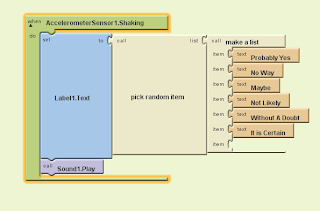




No comments:
Post a Comment